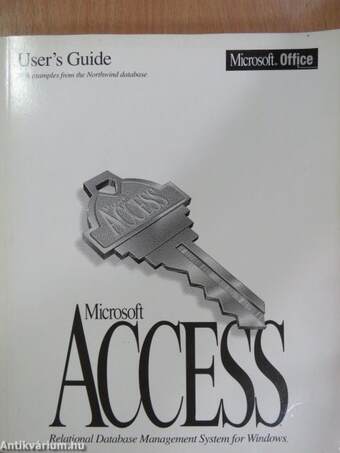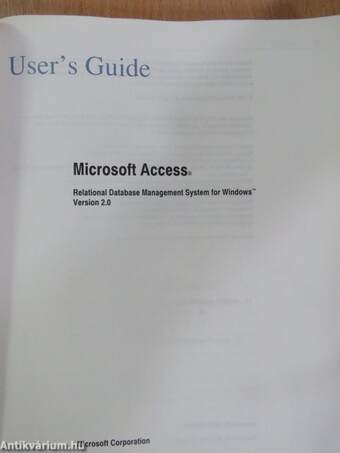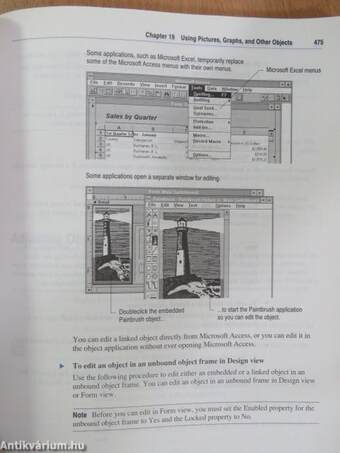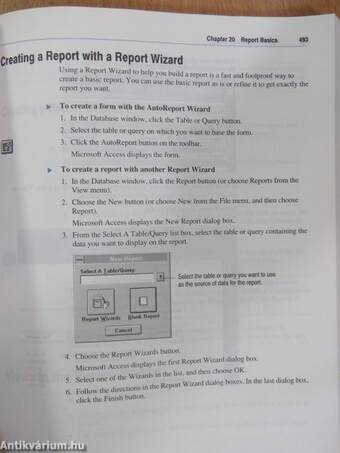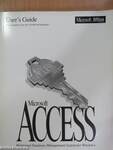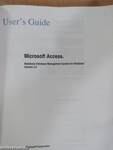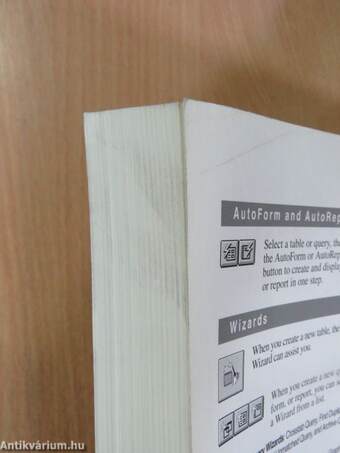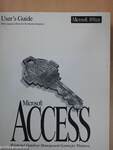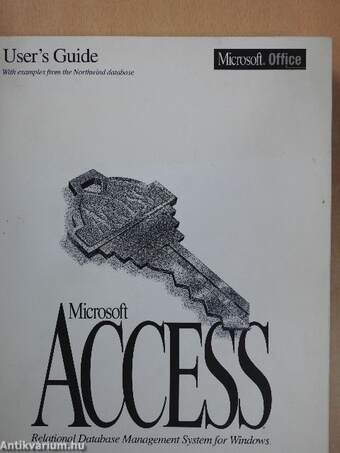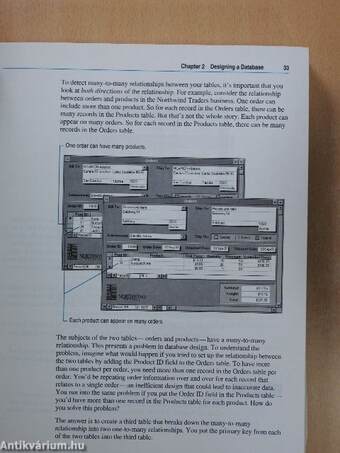1.075.977
kiadvánnyal nyújtjuk Magyarország legnagyobb antikvár könyv-kínálatát

VISSZA
A TETEJÉRE
JAVASLATOKÉszre-
vételek
Microsoft Access - User's Guide
Relational Database Management System for Windows Version 2.0
| Kiadó: | Microsoft Corporation |
|---|---|
| Kiadás helye: | |
| Kiadás éve: | |
| Kötés típusa: | Ragasztott papírkötés |
| Oldalszám: | 819 oldal |
| Sorozatcím: | Microsoft Office |
| Kötetszám: | |
| Nyelv: | Angol |
| Méret: | 23 cm x 19 cm |
| ISBN: | |
| Megjegyzés: | Fekete-fehér ábrákkal. Használati útmutató. |
naponta értesítjük a beérkező friss
kiadványokról
naponta értesítjük a beérkező friss
kiadványokról
Előszó
Introduction Welcome to Microsoft Access, a relational database management system for Microsoft Windows. Microsoft Access is designed to give you unparalleled access to data, combined with the... TovábbElőszó
Introduction Welcome to Microsoft Access, a relational database management system for Microsoft Windows. Microsoft Access is designed to give you unparalleled access to data, combined with the ease-of-use made possible with Windows. This book, the Microsoft Access User's Guide, is your comprehensive guide to creating and working with a Microsoft Access database. You'll find this book full of practical tips and real-life examples you can use in your own databases. This introduction covers the following topics: ¦ Microsoft Access documentation ¦ Sample database and applications Microsoft Access Documentation In addition to the Microsoft Access User's Guide, the complete set of Microsoft Access documentation includes other printed and online learning and reference tools. Learning Microsoft Access The following documentation is designed to help you learn Microsoft Access: ¦ Microsoft Access Getting Started You can use this book to get up and running quickly with Microsoft Access. You can alsó use it as a source of ideas for your own database. The book is organized into a series of brief, hands-on sessions that use real-life examples to show you how to organize and work with data. ¦ Cue Cards Cue Cards are an online coach. They provide step-by-step instructions to help you learn Microsoft Access as you build and use your own database. Cue Cards can walk you through your tasks from start to finish. They provide graphical examples, guidance, and access to online reference material. VisszaTartalom
ContentsIntroduction xi
What's New in Version 2.0 xxi
Part 1 Microsoft Access Basics
Chapter 1 Setting Up Microsoft Access 1
Microsoft Access Requirements 2
Setting Up Microsoft Access 2
Setting Up Microsoft Access to Use SQL Databases 8
Converting from Microsoft Access Version 1.0 or 1.1 11
Chapter 2 Designing a Database 19
The Database Design Process 20
Determining the Purpose 22
Determining the Tables You Need 23
Determining the Fields You Need 26
Determining the Relationships 30
Refining the Design 36
Sample Database Diagrams 37
Recommended Books on Database Design 39
Chapter 3 Starting Up and Managing Database Objects 41
Starting and Quitting Microsoft Access 42
Creating and Opening a Database 43
Using the Database Window 46
Copying, Renaming, and Deleting Database Objects 47
Printing 48
Using Add-ins 53
Backing Up a Database 54
Compacting a Database 55
Encrypting a Database 56
Recovering a Damaged Database 57
ív Contents
Chapter 4 Adding and Editing Data 59
Using Forms and Datasheets 60
Adding Records 61
Editing Records 62
Customizing Datasheets 69
Copying, Moving, or Deleting Data 73
Correcting Mistakes with the Undo Command 81
Chapter 5 Finding and Sorting Data 83
Finding Data 84
Finding and Replacing Data 87
Using Wildcard Characters 89
Sorting Records 90
Filtering Records 92
Saving the Current Filter as a Query 97
Using an Existing Query as a Filter 97
Chapter 6 Sharing Data in a Multiuser Environment 99
Sharing Data 100
Editing Data in a Multiuser Environment 102
Setting Multiuser Options 104
Part 2 Tables
Chapter 7 Table Basics 111
What Is a Table? 112
Creating a Table 112
Adding Fields 115
Setting a Primary Key 118
Saving a Table 120
Viewing a Table's Datasheet 121
Multiuser Considerations 122
Setting Relationships Between Tables 122
Chapter 8 Changing and Customizing Tables 131
Setting Field Properties 132
Setting Table Properties 148
Creating Indexes 151
Changing Tables That Contain Data 154
Part 3 Queries
Chapter 9 Importing, Exporting, and Attaching 159
Importing or Attaching External Tables 160
Using Attached External Tables 172
Importing Spreadsheets and Text Files 175
Exporting Data from Microsoft Access 189
Chapter 10 Query Basics 197
What Is a Query? 198
Why Use Queries? 199
Creating a Query 200
Saving a Query 203
Views in the Query Window 204
Choosing Fields 205
Viewing a Dynaset 211
Specifying Sort Order 213
Specifying Criteria 214
Viewing and Setting Properties 219
Excluding Fields from a Dynaset 223
Adding and Deleting Tables 224
Multiuser Considerations 225
Chapter 11 Designing Select Queries 227
What Are Select Queries? 228
Using Criteria in Queries 228
Creating Calculated Fields 238
Selecting Unique Values 243
Creating Multiple-Table Queries 244
Looking Up Information Automatically 251
Calculating Totals in Queries 253
Designing a Query as the Basis for a Form or Report 262
Chapter 12 Advanced Queries 273
Creating Parameter Queries 274
Prompting for Criteria from a Form (Query by Form) 278
Creating Crosstab Queries 279
Using SQL in Microsoft Access 285
Chapter 13 Changing Data with Action Queries 299
Creating Action Queries 299
Making New Tables 301
Deleting Records 304
Appending Records 307
Updating Tables 311
Part 4 Forms
Chapter 14 Form Basics 315
What Are Forms? 316
Why Use Forms? 317
How Forms Work 318
Creating Forms 319
Views in the Form Window 324
Selecting, Moving, and Adjusting Controls 325
Previewing a Form 338
Printing a Form or its Definition 338
Saving a Form 338
Multiuser Considerations 339
Chapter 15 Designing Forms 341
Creating Controls 342
Setting Control Properties 353
Customizing Data Display 361
Adding Sections 367
Setting Form Properties 370
Changing an Underlying Query 375
Chapter 16 Customizing Forms 377
Using Controls to Customize a Form 378
Providing a List of Choices with a List Box or Combo Box 379
Displaying Yes/No Values with Check Boxes, Option Buttons,
and Toggle Buttons 394
Providing Choices with Option Groups 396
Using Command Buttons 401
Using Unbound Controls to Accept Input 406
Adding Page Breaks 408
Adding Special Design Effects 409
Defining a Standard Appearance for New Forms 418
Chapter 17 Creating Forms Based on More Than One Table 421
What Are Subforms? 422
Creating a Form/Subform with a Wizard 424
Creating a Form/Subform Without a Wizard 427
Creating a Form Based on a Multiple-Table Query 441
Chapter 18 Using Expressions in Forms 447
What Are Expressions? 447
Entering Expressions 448
Setting a Control's Default Value to the Current Date 451
Adding Page Numbers 452
Combining Text Values 452
Doing Arithmetic Calculations 454
Calculating a Totál for a Group of Records 455
Looking Up a Value from a Table 459
Troubleshooting Tips 460
Chapter 19 Using Pictures, Graphs, and Other Objects 461
Adding Objects from Other Applications 462
Creating Unbound Objects 467
Creating Bound Objects 470
Editing Objects 474
Adjusting Objects and Object Frames 477
Con vert ing an OLE Object to a Picture 478
Managing Linked Objects 479
Embedding or Linking Graphs 481
How Reports Work 489
Reports You Create with Report Wizards 490
Creating Reports 492
Views in the Report Window 495
Previewing a Report 497
Printing a Report 500
Saving a Report 502
Multiuser Considerations 503
Part 5 Reports
Chapter 20 Report Basics 485
What Are Reports? 486
Why Use Reports? 487
víii Contents
Chapter 21 Designing Reports 505
Creating Controls 506
Adjusting Controls 517
Setting Control Properties 521
Customizing Data Display 527
Adding Page Breaks 535
Adding Sections 535
Setting Report Properties 539
Customizing Styles for Reports Created with a Wizard 541
Changing the Report Template 542
Changing an Underlying Query 544
Chapter 22 Sorting and Grouping Data 547
Sorting Data 548
Grouping Data 551
Adding and Removing Group Headers and Footers 553
Setting the Rangé and Interval for Grouping 556
Setting the Printing of a Group 561
Changing the Sorting And Grouping Order 563
Combining Two or More Reports 564
Chapter 23 Using Expressions in Reports 581
What Are Expressions? 581
Entering Expressions 582
Printing the Current Date 584
Adding Page Numbers 585
Combining Text Values 587
Doing Arithmetic Calculations 588
Printing Part of a Value 589
Printing the Numeric Equivalent of a Date 591
Calculating a Totál for a Record and for a Group of Records 594
Calculating Totals on Several Group Levels 597
Calculating Percentages 599
Checking for Yes/No Values 602
Part 6 Macros
Chapter 24 Macro Basics 605
What Is a Macro? 606
Why Use Macros? 607
Creating a Macro 608
Adding Actions to a Macro 610
Setting Arguments 612
Saving a Macro 614
Running a Macro 614
Creating a Macro Group 615
Referring to Control Names in Expressions 619
Using Conditions in Macros 620
Finding Problems in Macros 623
Multiuser Considerations 625
List of Macro Actions 626
Chapter 25 Using Macros with Forms 629
Responding to Events on Forms 630
Making Forms Work Together 634
Setting Values 642
Navigating Between Controls, Pages, and Records 645
Printing Forms 646
Filtering Records 648
Finding a Record 651
Validating Data 653
Form and Control Events 658
Chapter 26 Using Macros to Print Reports or Transfer Data
Printing a Report with a Macro 666
Responding to Events on Reports 677
Importing and Exporting Data Using Macros 700
Appendixes
Appendix A Microsoft Access Specifications 707
Databases 707
Tables 707
Queries 708
Contents
Forms and Reports 709
Macros 709
Appendix B Working with Toolbars 711
Managing Toolbars 711
Customizing Toolbars 717
Working with Toolbar Buttons 720
Appendix C Switching to Microsoft Access from dBASE or Paradox for DOS 729
Understanding a Microsoft Access Database 729
Getting Data into Microsoft Access 730
Keyboard Differences 732
Terminology Differences 733
Appendix D Using Other Windows-Based Applications with Microsoft Access 735
Copying Data Using the Clipboard 736
Sending Object Output to Another File Formát 737
Importing and Exporting Data 738
Sending Data to a Word for Windows Mail Merge Data Source 739
Sharing Objects with OLE 739
Using Dynamic Data Exchange to Link Data Between Applications 740
Appendix E Microsoft Support Services 743
The Microsoft Support Network 743
Product Support Within the United States and Canada 743
Product Support Services Worldwide 746
Appendix F Accessibility for People with Disabilities 755
Microsoft Access Accessibility 756
Microsoft Services for People Who Are Deaf or Hard-of-Hearing 757
Access Pack for Microsoft Windows 757
Keyboard Layouts for Single-Handed Users 758
Microsoft Documentation on Audio Cassettes and Floppy Disks 759
Products for People Who Are Blind or Have Low Vision 759
Customizing Windows 759
Getting More Information 760
Index 761